Set up credit card programs for your enterprise's credit card and procurement card requirements.
- Set up credit card programs with a card type of Travel for employees to enter credit card transactions on expense reports.
- Set up credit card programs with a card type of Procurement for employees to use procurement cards to purchase items directly from suppliers.
Prerequisites
You have the requisite agreements in place with your card issuer.
Enter your card issuer as a supplier. Include all information including payment terms and supplier site. If you pay with Electronic payments, enter supplier bank information.
Set up your employees who will be card holders. Enter complete employee information, including employee name, home and/or office address, supervisor, default expense account, and cost center.
Setting Up Credit Card Programs
- In the Code Sets window, create credit card code sets for procurement cards. Enter card codes, such as Standard Industry Classification (SIC) codes, or Merchant Category Codes (MCC). Assign a default GL account to a card code.
- In the Card Programs window, define your credit card program, including the card issuer, card type, and credit card code set. In this window you can also specify transaction statuses for which you will not create invoices. For example, statuses of Unapproved, Disputed, or Hold.
- In the GL Account Sets window, define GL account sets for procurement cards. A GL account set is a list of values that procurement card holders can use to change accounts during transaction verification.
- In the Profiles window, define credit card profiles that you assign to procurement cards. Attributes of a credit card profile include credit card program, GL account set, default GL account, exception clearing account, employee verification options, and manager approval options. In addition you can record restrictions for credit card codes.
- In the Credit Cards window, assign a card to a card holder and assign a credit card profile to the card.
- Set up the AP Procurement Card Employee Verification Workflow.
- Set up the AP Procurement Card Manager Approval Transaction workflow.
- Configure Self-Service Web Applications credit card functions using Web Applications Dictionary.
- Provide detailed cardholder information and card profile information to your card issuer. You can write a custom program to send this information to your card issuer electronically. The card issuer sends cards for your employees. Your card issuer can provide an acknowledgement of the card numbers for all new credit cards. Distribute cards to your employees. Your employees can use the cards to purchase goods.
- In the System Administration application, navigate to the Users window. Assign Procurement Cards responsibility and the Workflow responsibility to employees.
- There are four levels of the Procurement Cards responsibility that you can define for employees:
- Procurement Cards: Assign this responsibility for employees that should have access to records for one or more employees. The securing attribute for the seeded Procurement Cards responsibility is ICX_HR_PERSON_ID. To allow a Web user the ability to verify open procurement card transactions and to review a procurement card transaction history for more than one employee, define an additional securing attribute value (ICX_HR_PERSON_ID) for each employee to which you will allow access to procurement card transactions for this employee. Enter the Web user in the Person field.
- Procurement Cards (Card Profile Administrator): Assign this responsibility for the employee that is the Administrator in the Profiles window. This responsibility has access to all records for a Procurement Card Profile.
Important:
- To assign this responsibility, you must first define the employee name for Administrator in the Profiles window.
- To assign this responsibility, you must also define the Securing Attribute in the Users window to AP_CARD_PROFILE_ADMIN_ID. You then assign the EMPLOYEE_ID for the profile administrator as the Securing Attribute Value.
- Procurement Cards (Program Administrator): Assign this responsibility for the employee that is the Administrator in the Card Programs window. This responsibility has access to all records for a Procurement Card Program.
Important: To assign this responsibility, you must first define the employee name for Administrator in the Card Programs window.Important: To assign this responsibility, you must also define the Securing Attribute in the Users window to AP_CARD_PROGRAM_ADMIN_ID. You then assign the EMPLOYEE_ID for the program administrator as the Securing Attribute Value.
- Procurement Cards (Full Access): Assign this responsibility to employees that should have access to all records for all card programs, all card profiles, and all employees.
- Employees can use any of the Procurement Card responsibilities to verify open procurement card transactions, and to view a transaction history using Self-Service Web Applications. Each of these responsibilities includes the following functions:
- Verify Open Transaction. Use to update the status, cost center, account, and description of a transaction. You can also split a transaction.
View Transaction History. Use to review a transaction history.
The seeded Workflow responsibility includes the following functions:
- View Notifications: View notifications sent by Workflow.
- View Progress: View the progress of the workflow process for a selected document.
he securing attribute for the seeded Workflow responsibility is ICX_HR_PERSON_ID.
Code Sets Window
Use this window to define sets of credit card codes for your procurement cards. Payables uses these codes to create default accounting distributions for transactions that you import from your credit card issuer. Your card issuer maintains card codes, for example, Standard Industry Classification (SIC) codes or Merchant Category Codes (MCC), to identify suppliers and supplier types for the transactions that your employees incur when using a procurement card.You can assign a default account to a card code so that when you import a transaction for that card code, you can create a default accounting distribution for the transaction based on the card code for the transaction.
You define sets of credit card codes in this window. You assign credit card code sets to credit card profiles. You then assign credit card profiles to credit cards.
Note: The Code Sets window uses the AP_CARD_CODE_SETS and the AP_CARD_CODES table to store information on credit card code sets and the credit card codes that are assigned to them. If your credit card issuer provides you with its card codes you can load this information directly into the table to save you data entry time. For detailed information on the table, see: Oracle Payables Applications Electronic Technical Reference Manual. You can then use the Code Sets window to edit and update credit card code sets.
Prerequisites
- Your procurement card provider sends you the list of card codes it uses. For example, Standard Industry Codes (SIC) or Merchant Category Codes.
- Define your chart of accounts.
- In the Code Sets window, enter the Code Set Name and Description.
- In the Card Codes region, enter the card code value, for example, the SIC. Enter a description for the card code.
- If the card code value is a group card code, enable the Blocking Group check box and leave the account field empty.
- If you want to assign a default account to the card code value, enter the account. If you enable the Build Account From Code option for a Credit Card Profile, this value will overlay the employee's default expense account and the default account template for the profile when Payables builds the account for transactions that use the card code.
- Enter an Inactive On date if you want to limit the time during which the card code will appear on a list of values.
- Save your work.
Code Sets Window Reference
- Code Set Name: Name of the credit card code set. You assign card code sets to credit card programs. Card code sets contain card codes.
- Description: Credit card code set description. This will appear on a list of values when you select a credit card code set.
- Blocking Group: Enable this check box if the card code value is a blocking group value. This field will be used by future version of Payables.
- Value: Card code value. For example, Standard Industry Code or Merchant Category Code. This code is defined and used by your credit card issuer to identify suppliers and groups of suppliers. This code is also used to indicate the supplier type for an imported credit card transaction.
- Description: Card code description. This value will appear on a list of values when you select a card code.
- Account: If you want to associate an account with a card code, enter the account here. When Payables creates the default GL account for the transaction, it will use the account for a credit card code to overlay any values from the default employee expense GL account or default account template for the profile.
- Important: To use the account associated with a credit card code to build a default accounting distribution for an imported transaction, you must enable the Build Acct From Code option in the Profiles window.
- Inactive on: If you want to limit the amount of time a card code value is listed on a list of values for the credit card set, enter the date it will become inactive.
Card Programs Window
Use this window to define your credit card programs for each card issuer. You define the supplier and supplier site for your card program. You also specify which transaction statuses to exclude when you automatically create an invoice for your card issuer.Prerequisites
- Define credit card code sets in the Code Sets window.
- Enter your card issuer as a supplier. Include all information including payment terms and supplier site. If you make EFT payments, enter supplier bank information.
- If necessary, define additional Card Brands and Employee Matching Rules in the Lookups window.
- If necessary, define mapping rules in the Card Expense Type Mapping Rule page of Internet Expenses Setup and Administration. See: Setting Up Mapping Rules, Oracle Internet Expenses Implementation and Administration Guide.
To define a credit card program:
- In the Card Programs window, enter a Card Program Name and complete the definition of the card program.
- Save your work.
Card Programs Window Reference
- Card Program Name: Name of the credit card program.
- Card Brand: The card brand (for example, American Express, Visa, or MasterCard) of the credit card. You can define additional Card Brand values in the Lookups window.
- Description: Description of the Credit Card program.
- Card Type: Enter the card type for your reference:
- Procurement (for procurement cards)
- Payment Card Supports Comchecks and comcards as the payment type. Comchecks and comcards are used as electronic checks for the transportation industry.
- Supplier (for Oracle iProcurement only)
- Travel (for Oracle Internet Expenses only)
- Card Issuer: Supplier name of card issuer.
- Card Issuer Site: Card issuer's payment supplier site.
- Card Code Set: Enter a card code set that includes card codes your card issuer uses to record restrictions on cards. You define credit card code sets in the Code Sets window.
- Administrator: The employee or workflow role that will act as administrator for the credit card program.
- Card Program Currency: Currency in which the card issuer invoice is created. This value defaults from the supplier site.
- Exposure Limit: This field will be used by a future version of Payables. You can use this field for your reference to record the program's credit limit.
- Inactive On: Date on which you can no longer create a credit card profile with this credit card program. On this date, this credit card program will no longer appear on a list of values for credit card programs.
- Payment Due From: For use with the card type Travel only. Indicates whether payment for corporate credit card transactions is due from the employee, the company, or from both the employee and the company. Enter one of these values:
- Both: The employee is billed and pays the credit card issuer only for personal transactions. The employee then creates an expense report for the remaining business-related expenses. When the expense report is created in Payables as an invoice, the company pays the credit card issuer for the employee's business expenses.
- Company. The company is billed and pays the credit card issuer for all transactions. The employee then creates an expense report and marks each item as either Business or Personal. If the total amount of personal transactions processed on an expense report exceeds the total amount of cash and other business expenses for that expense report, the employee will owe the company for these personal transactions. Therefore, the employee may be required to reimburse the company for the difference (depending upon the company corporate card policy).
- Individual: The employee is billed and pays the credit card issuer for all transactions. The employee then creates an expense report to request reimbursement for the business-related transactions.
- Expenses Clearing Account: The temporary account used to record credit card transaction activity. Payables debits this account when an invoice is created to pay the credit card issuer for credit card transactions. Payables credits this account with offsets to the original debit entries when the expense report is created in Payables. If you enter an expenses clearing account in this field and in the Expenses Clearing field of the GL Accounts region of the Payables Financials Options window, the account entered in this field takes precedence. If you enter Both in the Payment Due From field, you must provide an expenses clearing account. If you enter Company in the Payment Due From field, you can update the account number.
- Exception Account: Account to which Payables will charge exceptions if the Procurement Card Transaction Validation Report tries to create a transaction distribution for an invalid GL account.
- Employee Matching Rule: The matching rule to use to match new accounts for this credit card program to employees. Payables provides the matching rules American Express and Default; the matching rule Default works with MasterCard and Visa card programs. You can define additional Employee Matching Rule values in the Lookups window.
Card Expense Type Mapping Region
- Source Column: The column in the AP_CREDIT_CARD_TRXNS_ALL table to use to map to card expense types.
- Mapping Rule: The name of the mapping rule defined in Internet Expenses. You define mapping rules in the Card Expense Type Mapping Rule page of Internet Expenses Setup and Administration.
Automatic Itemization Region
- Enable Automatic Itemization: Check this box to enable level 2 and level 3 itemizations, if they are provided by the credit card provider. To default expense types during expenses entry based on itemization information, assign card expense types to expense items. If you do not assign card expense types to expense items, automatic itemization works only if there is a default expense item defined for the selected expense template.
- For level 2 itemizations, the data is stored in the HOTEL_XXX_AMOUNT columns of the AP_CREDIT_CARD_TRXNS_ALL table, where XXX represents the nature of the expense, for example, room service. For level 3 itemizations, transaction details are captured in the AP_CC_TRX_DETAILS table.
- Note: If the folio_type is null for the transaction, that is, there is no card expense type value, then automatic itemization does not occur.
- Transaction Detail Wait Days: The default wait period for this card program. The wait period assigned to a merchant is equal to the difference in the number of days between receiving the main transaction and receiving level 3 transaction data. If you define a wait period at the card program level, Payables uses the smaller value between the card program wait period and the merchant wait period as the hold period for the particular transaction. You can enter zero (0) in this field to enable the following functionality:
- Level 3 itemizations only occur if they are provided at the time the transaction is imported and validated; and
- If level 3 itemizations are not available at the same time as the transaction, level 2 itemizations are used if they exist.
- If you enable automatic itemization, then Transaction Detail Wait Days is not a required field. However, since it is possible to have long merchant wait periods, it is recommended that you assign a default wait period to each card program. See: Appendix C, Processing Corporate Credit Cards, Oracle Internet Expenses Implementation and Administration Guide.
- Do Not Pay If Status Is Region
- Do Not Pay If Status Is (procurement card only). If you want the Create Procurement Card Issuer Invoice program to exclude any transaction accounting distributions with the following statuses, check each check box status you want to exclude from invoice creation. For example, if you do not want to import transactions with a status of Unverified or Hold, check those check boxes. If you check the Unapproved check box, the Create Procurement Card Issuer Invoice program will not select those transactions for which manager approval is required and manager approval has not yet been obtained, or for those transactions that managers have rejected.
- Unverified
- Unapproved
- Account Exception
- Personal
- Disputed
- Hold
GL Account Sets Window
Use the GL Account Sets window to create a list of values of GL accounts that your employees can use to correct account information for their procurement card transactions, if you allow your procurement card holders to update transaction accounts. Each card holder's procurement card is assigned a credit card profile. Each credit card profile can be assigned one credit card GL set.
Prerequisite
Define your chart of accounts. See: Defining Your Chart of Accounts, Oracle General Ledger Implementation Guide.
To define GL account sets:
In the GL Account Sets window, enter a GL Account Set Name and Description.
List the GL accounts that are included in the set. In the Description field, enter the account name that credit card holders will see when they use Self-Service Web Applications to change the account for a transaction, for example, Office Supplies.
Save your work.
Profiles Window
Use this window to define profiles for the various types and levels of spending you allow for procurement card holders. You assign a credit card profile to each card that you assign to a card holder. You specify the level of employee verification and manager approval required for employee cards to which a profile is assigned. Additionally, you can define the GL accounts that are displayed when a card holder uses Self-Service Web Applications to update the status or GL account of a transaction. You can also define a template GL account for a profile that helps build the default accounting distributions for imported credit card transactions.
Prerequisite
Define credit card programs in the Card Programs window.
To define a credit card profile:
In the Profiles window, enter a Profile Name and complete the fields to create a profile.
If you want to record restrictions to the credit card based on card codes, enter values in the Card Code region. Values in this region will be used in a future release of Payables. You can record this information for your reference.
The card codes you enter must be in the card code set assigned to the card program you choose. These card code restrictions should be based on card code restrictions that your card issuer supports. Examples include:
If you want to exclude the card holder from transactions that use a card code or a particular range of codes, then check the Exclusion check box and enter a card code or range of card codes.
If you want to restrict the total amount an employee can spend during a time unit, then enter the time unit (Transaction, Daily, Monthly, or Period), and the amount.
For a range of codes, if you want to restrict the total number of transactions an employee can execute during a time unit, then enter the number of allowed transactions, and select the time unit (Transaction, Daily, Monthly, or Period).
Save your work.
Profiles Window Reference
Profile Name. The name of the credit card profile.
Inactive On. The date that you cannot use this profile because it is inactive and the profile no longer appears on a list of values.
Description. Description of the credit card profile. This value will appear on a list of values when you select a profile in the Credit Cards window.
Card Program Name. Credit card program that you want to associate with this profile.
Program Currency. Payables displays the currency of the credit card program.
Administrator. Employee name of the administrator for the credit card profile.
Acct Set Name. GL account set you are assigning to the credit card profile.
Default Acct Template. If you want to default account segments to the transactions that you import for this card program, enter the account segments. If you want to skip an account segment, leave the field blank.
To create default accounting distributions for an imported transaction, Payables overlays the employee's default expense account with any segment values contained in the default account template.
If you also enable the Build Account From Code option in this window, and you have associated accounts with card codes in the Card Code Sets window, the account value for a card code overlays the employee expense account and default account template values. If you allow employee verification using Self-Service Web Applications, the employee can override the default GL account.
For example, a card holder's default employee expense account is 01-450-5800. The default account template is --5900, which creates a default transaction account of 01-450-5900. If you have enabled the Build Account From Code option, and the account assigned to the card code is 6000, then during the Procurement Card Transactions Validation program, Payables assigns 01-450-6000 as the transaction account. During verification, the employee can select any natural account value based on the list of values that you define in the GL Account Sets window.
Exception Clearing Account. Account that exceptions are charged against when the Procurement Card Transactions Validation program executes. See: Procurement Card Transactions Validation, Oracle Payables User Guide. An example of an exception is a transaction with an invalid cost center ID. This value defaults from the credit card program.
Allow Status "Personal". Enable this option if you want to allow employees to change the status of their transactions to "Personal" during verification. If you do not enable this option, then "Personal" will not appear as a status option.
Allow Direct Account Entry. Enable this option if you want to allow Self-Service Web Applications users to enter account numbers directly in the Account field during transaction verification. This option allows users to enter numeric accounts in Self-Service Web Applications rather than selecting the GL account description that you defined in the GL Account Sets window.
Build Acct From Code. Enable this option, if you want Payables to use the account associated with the card code to overlay the account values from the default employee expense GL account and the profile Default Account Template. When Payables builds the account for the transaction, you associate accounts with card codes in the Code Sets window.
Manager Notifications. When Workflow processes a transaction for a manager's direct reports, you can select the level of notification or approval that you want Workflow to enforce for transactions to which this profile has been assigned.
No Notifications. Workflow does not notify the card holder's manager.
Notifications Only. Workflow notifies the card holder's manager, but does not require approval.
Approval Required. Workflow requires approval from the card holder's manager.
Employee Notifications. When Workflow processes a transaction for the card holder, you can select the level of card holder notification or verification that you want Workflow to enforce for transactions to which this profile has been assigned.
No Notifications. Workflow does not notify the card holder
Notifications Only. Workflow notifies the card holder but does not require verification from the card holder.
Verification Required. Workflow requires verification from the card holder.
Card Code Region
Use the Card Code region to set limits and restrictions on card codes that are used by the credit card. This region is currently not used by Payables. You can enter values for your own reference to record restrictions that your card issuer supports.
Exclusion. Enable this option for a card code or card code range to indicate that transactions with the card code or card code range would be rejected by the card issuer.
Card Code From/To. Enter the range of card codes for which you are recording a restriction. To record a restriction for a single card code, enter the card code value in both fields.
Time Unit. Record the transaction number or amount restriction that indicates one of the following time units which the restriction applies to.
Transaction. You cannot select this time unit for transaction number restrictions.
Day. Enter the appropriate day.
Month. Enter the appropriate month.
Period. Period between statements from the card issuer.
Maximum Transactions. Number of allowed transactions for a code range during a time unit. If you want to restrict the number of credit card transactions during a time unit, enter the card codes that you are restricting, and enter the time unit and the transaction number.
Maximum Amount. Total amount allowed to be charged for a card code range during a time unit. If you want to restrict the amount a card holder can charge for a card code range during a time unit, enter the card code range, the time unit, and the allowed amount.
Credit Cards Window
Use the Credit Cards window to define the credit cards distributed to your employees. Enter an employee name and credit card number, and assign a card profile.
Prerequisite
Enter Card Profiles. See: Profiles Window.
To define a credit card:
In the Credit Cards window complete the information for each credit card holder. The following fields are required:
Card Program
Card Member Name
Card Number
Employee Name
Profile Name
The remaining fields are for your reference only. For detailed information on any field,
Save your work.
Credit Cards Window Reference
Card Program. The card program you are assigning to the credit card. If the card type of the card program is Supplier, then these fields are protected against update: Card Member Name, Employee Name, Employee Number, Department Name, Date of Birth, Mother's Maiden Name, National Identifier, and the Physical Card Issued check box.
Card Member Name. The card holder's name, as it appears on the credit card.
Card Number. The number on the credit card.
Employee Name. Card holder's name as it appears in the Enter Person window.
Expiration Date. Expiration date of the credit card.
Department Name. Name of employee's department or enterprise as it appears on the card.
Date of Birth. Payables displays the employee's date of birth. This value defaults from the Enter Person window.
Mother's Maiden Name. Maiden name of card holder's mother. For identification purposes.
National Identifier. Tax Identification Number (TIN) for an employee.
Card Description. Description of the credit card.
Inactive On. Date on which this credit card will no longer be available for use during expenses entry. If transactions are already available for expenses entry, the credit card account will continue to appear till the transactions are submitted on expense reports.
Once the credit card is no longer available during expenses entry, it will continue to be available on the credit card transactions history pages.
For travel cards programs, the card profile will continue to appear even when no transactions are available for selection on expense reports. Moreover, the credit card validation program will not mark travel card transactions as invalid, even if the transaction date is after the Inactive On date of the card profile.
Maximum Amount Per Transaction. If you want to override the card holder's authorized amount per transaction, enter the maximum authorized amount. In a future release, this value will override any amount per transaction restrictions you may have set in the Profiles window.
Maximum Amount Per Period. If you want to override the card holder's authorized credit limit per billing period, enter the authorized maximum amount. In a future release, this value will override any amount per period restrictions you may have set in the Profiles window.
Physical Card Issued. Check this option if a physical card has been issued to the employee.
Paper Statement Wanted. Check this option if the card holder wants to receive a paper statement from the card issuer.
Supplier Information. This region is for use with Oracle iProcurement only.
AP Procurement Card Employee Verification Workflow
The AP Procurement Card Employee Verification Workflow is a predefined workflow that you can initiate to notify employees of transactions that have been posted to their credit card accounts. The AP Procurement Card Employee Verification Workflow determines if workflow will notify an employee of transactions created by the employee's credit card, and it determines if the employee is required to verify the transaction information.
This section describes the AP Procurement Card Employee Verification Workflow in detail to give you an understanding of what each activity in this workflow does. You cannot replace this workflow with a new workflow process. You can customize this process as necessary to meet your business requirements.
You initiate the AP Procurement Card Employee Verification Workflow from the Submit Request window by submitting the Procurement Card Transactions Verification Process. See: Procurement Card Transactions Verification Process, Oracle Payables User Guide.
The status of a transaction after the successful completion of the AP Procurement Card Employee Verification Workflow is contingent upon the Employee Notification Method (ENM) and Manager Notification Method (MNM) settings in the Profiles window. If ENM is set to None or if both notification settings are set to None, then the transaction will not be selected because it was already set to Approved or Verified by the successful completion of the Procurement Card Transactions Validation program. If Employee Verification is required, then the status must be set by the employee to one of the following: Hold, Personal, Disputed, Verified. If ENM is set to Notification Only and MNM is set to Approval or Notification, then the transaction status is set (once the AP Procurement Card Employee Verification Workflow completes successfully) to Verified.
The following table summarizes how the ENM and MNM settings affect the transaction status after the AP Procurement Card Employee Verification Workflow completes successfully:
| MNM | ENM = Verification | ENM = Notification |
|---|---|---|
| MNM = None | Set by employee | Approved |
| MNM = Approval or Notification | Set by employee | Verified |
Setting Up the AP Procurement Card Employee Verification Workflow
A predefined sample AP Procurement Card Employee Verification Workflow is included with Oracle Applications.
Prerequisites
Select your employee notification method in the Profiles window. See: Profiles Window.
Install Oracle Workflow. See: Installing Oracle Applications.
To set up the AP Procurement Card Employee Verification Workflow:
Install and set up Self-Service Web Applications to allow verification of transactions via Self-Service Web Applications.
Install the Oracle Workflow Builder client component program. See: Oracle Workflow Client Installation Notes for Oracle Applications.
The AP Procurement Card Employee Verification Workflow definition (.wft) file is automatically loaded into the database under the APPS account when you install Self-Service Web Applications. Using the Oracle Workflow Builder program, you can open the AP Procurement Card Employee Verification Workflow definition file by providing the APPS username, password, and database. Show the AP Procurement Card Employee Verification Workflow item type and choose OK.
Define the Timeout value for the following activity:
Request Emp To Review Incurred PCard Transactions
Use the Workflow Builder program to Customize the following Procurement Card Transaction Employee Verification Workflow messages:
Notify Employee of Incurred Procurement Card Transactions
Request Emp To Review Incurred PCard Transactions
Procurement Card Transactions Verification Main Process Activities
The Procurement Card Transactions Verification Process consists of four unique process-type activities.
The following is a description of each activity listed by the activity's display name. You can create all the components for an activity in the graphical Oracle Workflow Builder except for the functions associated with function activities. All function activities execute PL/SQL stored procedures, which are created and stored in Oracle 9i by your workflow designer/developer. The naming convention for the PL/SQL stored procedures used in the Procurement Card Transactions Verification Process is:
AP_WEB_PCARD_WORKFLOW_PKG.<PROCEDURE>
AP_WEB_PCARD_WORKFLOW_PKG is the name of the package that groups all of the procedures used by the Procurement Card Transactions Verification Process. <PROCEDURE> represents the name of the procedure. You can view the script that creates the AP_WEB_PCARD_WORKFLOW_PKG package and other Oracle Payables-specific stored procedure packages used by the Procurement Card Transactions Verification Process in the admin/sql subdirectory of the Self-Service Applications for the Web directory structure on your server.
Procurement Card Transactions Verification Parent Process
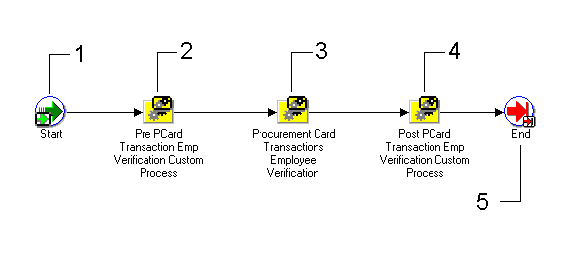
Start (Node 1)
This is a Standard function activity that simply marks the start of the process.
| Variable | Description |
|---|---|
| Function | WF_STANDARD.NOOP |
| Result Type | None |
| Prerequisite Activities | None |
Pre PCard Transactions Verification Custom Process (Node 2)
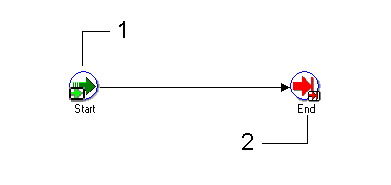
You can customize this activity to meet your business needs. If you do not customize this activity, the activity will not affect the Workflow process.
| Variable | Description |
|---|---|
| Required | No |
| Prerequisite Activities | None |
Procurement Card Transactions Verification (Node 3)
This process selects employee transactions from the AP_EXPENSE_FEED_DISTS table, if the status of the transaction is Validated and the EMPLOYEE_VERIFICATION_ID column is NULL. The process then checks the Employee Notification method (Notification Only, None, or Verification Required) that you selected in the Profiles window. The process groups transactions on the notification by employee and credit card profile. See: Credit Card Profiles.
Note: This process does not select records in AP_EXPENSE_FEED_DISTS that have a status of Hold, Disputed, or Personal. You can modify the Pre or Post Procurement Card Transactions Verification Process if you want to select these statuses for employee notification.
The activities in this process are described below. See: Procurement Card Transactions Verification.
| Variable | Description |
|---|---|
| Result Type | Transactions are categorized. |
| Required | If you do not use this process you must manually change the transaction status from validated to verified. Use either the Verify Open Transactions function in Self-Service Web Applications, or the Procurement Card Transactions window in Payables to change the status of transactions from validated to verified. |
| Prerequisite Activities | None |
Post Card Transaction Emp Verification Custom Process (Node 4)
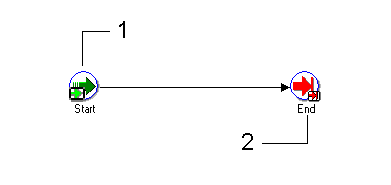
You can customize this activity to meet your business needs. If you do not customize this activity, the activity will not affect the Workflow process.
| Variable | Description |
|---|---|
| Required | No |
| Prerequisite Activities | None |
End (Node 5)
This function activity marks the end of the process.
| Variable | Description |
|---|---|
| Function | WF_STANDARD.NOOP |
| Result Type | None |
| Prerequisite Activities | Start |
Procurement Card Transactions Verification
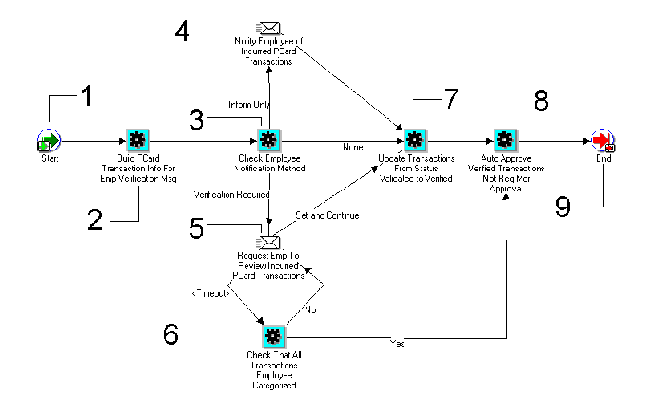
Start (Node 1)
This is a Standard function activity that simply marks the start of the process.
| Variable | Description |
|---|---|
| Function | WF_STANDARD.NOOP |
| Result Type | None |
| Prerequisite Activities | None |
Build PCard Transaction Info For Emp Verification Msg (Node 2)
This function activity selects and builds transaction notification information for the employee. This information is sent to the employee if the verification method you selected in the Profiles window was Notification Only or Verification Required.
| Variable | Description |
|---|---|
| Function | AP_WEB_PCARD_WORKFLOW_PKG. BUILDEMPVERIFICATIONMESSAGE |
| Result Type | |
| Required | This is required if the verification method you selected in the Profiles window was Notifications Only or Verification Required. |
| Prerequisite Activities | Start |
Check Employee Notification Method (Node 3)
This function activity checks which verification method you selected in the Profiles window. The options are: Notification Only, None, and Verification Required.
| Variable | Description |
|---|---|
| Function | AP_WEB_PCARD_WORKFLOW_PKG. CHECKEMPNOTIFICATIONMETHOD |
| Result Type | Returns the Employee Notification Method |
| Required | Yes |
| Prerequisite Activities | None |
Notify Employee of Incurred PCard Transactions (Node 4)
This notification activity sends a message to the employee that incurred the credit card charges. The message itemizes the credit card transactions.
| Variable | Description |
|---|---|
| Required | This is required if the verification method you selected in the Profiles window was Notifications Only. |
| Prerequisite Activities | Build PCard Transaction Info For Employee Verification Message, and Check Employee Notification Method |
Request Emp To Review Incurred PCard Transactions (Node 5)
This notification activity sends a message to the employee requesting verification of the credit card transactions. The employee can either update the transaction status by responding to the message, or the employee can assign a status to each transaction using the Verify Open Transactions function in Self-Service Web Applications.
| Variable | Description |
|---|---|
| Required | Yes (if Employee Notification method is Verification Required) |
| Prerequisite Activities | Build PCard Transaction Info For Employee Verification Message, and Check Employee Notification Method |
Check That All Transactions Employee Categorized (Node 6)
At the end of the Timeout period, this function activity checks the status of each employee transaction. If all transactions have been categorized, this activity function initiates the Update Transactions From Status Validated to Verified activity function. If any transactions remain uncategorized by the employee at the end of the Timeout, this activity function initiates the Request Emp To Review Incurred PCard Transactions function activity.
| Variable | Description |
|---|---|
| Function | AP_WEB_PCARD_WORKFLOW_PKG. CHECKEMPVERIFICATIONCOMPLETE |
| Result Type | Yes/No |
| Required | Yes |
| Prerequisite Activities | None |
Update Transactions From Status Validated to Verified (Node 7)
This function activity updates the status of uncategorized employee transactions from Validated to Verified. If an employee responds to a request to verify incurred procurement card transactions by choosing the Automatically Verify Remaining and Continue button in the message, this process updates all uncategorized transaction distribution status from Validated to Verified.
| Variable | Description |
|---|---|
| Function | AP_WEB_PCARD_WORKFLOW_PKG. MARKREMAININGTRANSVERIFIED |
| Result Type | Transaction status updated from Validated to Verified. |
| Required | Yes |
| Prerequisite Activities | None |
Auto Approve Verified Transactions Not Req Mgr Approval (Node 8)
This function activity is used only if you selected Notifications Only or None as the manager verification method in the Profiles window. See: Profiles Window. For any verified transactions not requiring manager approval, the system changes the status from Verified to Approved.
| Variable | Description |
|---|---|
| Function | AP_WEB_PCARD_WORKFLOW_PKG. AUTOAPPROVERTRANSNOTREQAPRVL |
| Result Type | Transaction status updated from Verified to Approved. |
| Required | No |
| Prerequisite Activities | Transaction status must be Verified. |
End (Node 9)
This function activity marks the end of the process.
| Variable | Description |
|---|---|
| Function | WF_STANDARD.NOOP |
| Result Type | None |
| Prerequisite Activities | Start |
AP Procurement Card Manager Approval Transaction Workflow
The AP Procurement Card Manager Approval Transaction workflow is a predefined workflow that you can initiate to notify managers of transactions incurred by their direct reports. The AP Procurement Card Manager Approval Transaction workflow determines if workflow will notify a manager of transactions created by the manager's employee's credit card, and it determines if the manager must approve the transactions.
You initiate submit the AP Procurement Card Manager Approval Transaction workflow from the Submit Request window by submitting the Procurement Card Transactions Approval Process. See: Procurement Card Transactions Approval Process, Oracle Payables User Guide.
The status of a transaction after the successful completion of the AP Procurement Card Manager Approval Transaction workflow is contingent upon the Employee Notification Method (ENM) and Manager Notification Method (MNM) settings in the Profiles window. If MNM is set to None or Notification Only, then the status of a Verified transaction is automatically set to Approved. If Manager Approval is required, then the manager sets the transaction status to either Approved or Rejected.
The following table summarizes how the ENM and MNM settings affect the transaction status after the AP Procurement Card Manager Approval Transaction workflow completes:
| MNM | ENM = None | ENM = Verification or Notification |
|---|---|---|
| MNM = None or Notification | Approved | Approved |
| MNM = Approval | Set by the manager | Set by the manager |
Setting up the AP Procurement Card Manager Approval Transaction Workflow
Prerequisites
Select the manager notification method in the Profiles window. See: Profiles Window.
Install and configure Oracle Workflow. See: Installing Oracle Applications.
Employees verify credit card transactions. If at the Credit Card Profile level, the Employee Notification Method is Notification Only or Verification Required, Verification can occur during the AP Procurement Card Employee Verification Workflow. If at the Credit Card Profile level the Employee Notification Method is None, the Procurement Card Transactions Validation program automatically sets the status to Verified.
To set up the AP Procurement Card Manager Approval Transaction Workflow:
Install the Oracle Workflow Builder client component program. See: Oracle Workflow Client Installation Notes for Oracle Applications.
The AP Procurement Card Manager Approval Transaction workflow definition (.wft) file is automatically loaded into the database under the APPS account when you install Self-Service Web Applications. Using the Oracle Workflow Builder program, you can open the AP Procurement Card Manager Approval Transaction workflow definition file by providing the APPS username, password, and database. Show the AP Procurement Card Manager Approval Transaction workflow item type and choose OK.
Set Workflow Timeout Activities:
Request Mgr Approval of Emp Incurred PCard Transactions
(Optional but recommended) Customize Workflow Messages:
Notify Mgr of PCard Trxns Incurred By Direct Reports
Request Mgr Approval Of Emp Incurred PCard Transactions
Inform Emp That Manager Has Rejected PCard Transaction
Procurement Card Transactions Approval Parent Process
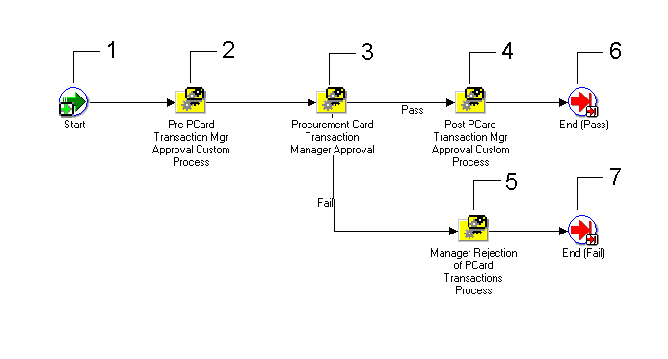
Start (Node 1)
This is a Standard function activity that simply marks the start of the process.
| Variable | Description |
|---|---|
| Function | WF_STANDARD.NOOP |
| Result Type | None |
| Prerequisite Activities | None |
Pre PCard Transaction Mgr Approval Custom Process (Node 2)
This activity is provided for you to customize to meet your business needs. If you do not customize this activity, the activity will not affect the Workflow process.
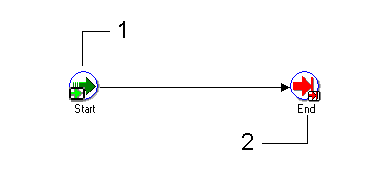
| Variable | Description |
|---|---|
| Function | N/A |
| Result Type | None if not customized. |
| Required | No |
| Prerequisite Activities | None |
Procurement Card Transactions Approval Process (Node 3)
This process selects and builds manager transaction information in accordance with the verification method you selected: Notification Only, None, or Approval Required.
This process selects transactions for a direct manager's employees from AP_EXPENSE_FEED_DISTS where the status is Verified and the MANAGER_APPROVAL_ID column in NULL. The process then checks the Manager Notification Method you selected in the Profiles Window (None, Notification Only, Approval Required). See: Profiles Window. If the Notification Method is Notification Only, transactions are grouped in notifications based on the direct reports of a manager and the credit card profile. If the Notification Method is Approval Required, transactions are grouped in notifications based on a single direct report for a manager and the credit card profile. See: Manager Rejection of Procurement Card Transaction Process.
Note: This process does not select records in AP_EXPENSE_FEED_DISTS that have a status of Hold, Disputed, or Personal. You can modify the Pre or Post Procurement Card Transaction Manager Approval Process if you want to select these statuses for manager notification.
The activities in this process are described below. See: Procurement Card Transactions Approval Process.
| Variable | Description |
|---|---|
| Required | Yes |
| Prerequisite Activities | None |
Post PCard Transaction Mgr Approval Custom Process (Node 4)
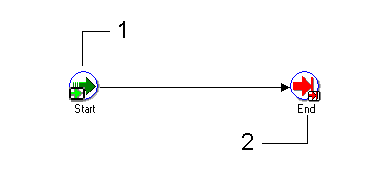
This activity is provided for you to customize to meet your business needs. If you do not customize this activity, the activity will not affect the Workflow process.
| Variable | Description |
|---|---|
| Function | N/A |
| Result Type | None if not customized. |
| Required | No |
| Prerequisite Activities | Procurement Card Transactions Approval Process |
Manager Rejection of PCard Transactions Process (Node 5)
This process sets transaction statuses to Rejected and notifies the employee card holder that their manager has rejected their transactions. See: Manager Rejection of Procurement Card Transactions Process.
| Variable | Description |
|---|---|
| Required | No |
| Prerequisite Activities | None |
End (Nodes 6 and 7)
This function activity marks the end of the process.
| Variable | Description |
|---|---|
| Function | WF_STANDARD.NOOP |
| Result Type | None |
| Prerequisite Activities | Start |
Procurement Card Transactions Approval Process
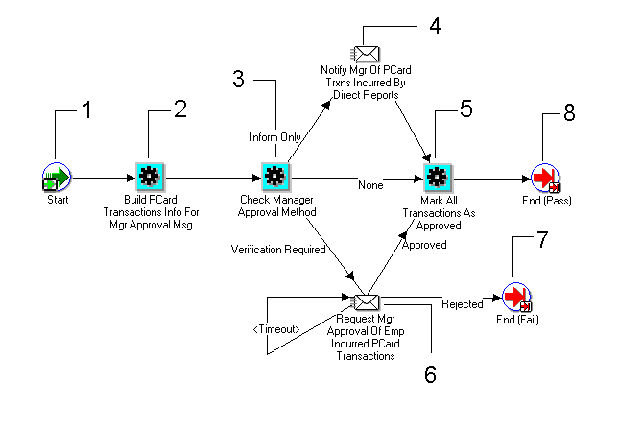
Start (Node 1)
This is a Standard function activity that simply marks the start of the process.
| Variable | Description |
|---|---|
| Function | WF_STANDARD.NOOP |
| Result Type | None |
| Prerequisite Activities | None |
Build PCard Transactions Info For Mgr Approval Msg (Node 2)
This activity prepares credit card transactions that have a status of Verified for use in the manager approval or manager notification message.
| Variable | Description |
|---|---|
| Function | AP_WEB_PCARD_WORKFLOW_PKG. BUILDMANAGERAPPROVALMESSAGE |
| Result Type | N/A |
| Required | Required if the verification method you selected was Notifications Only or Approval Required. |
| Prerequisite Activities | None |
Check Manager Approval Method (Node 3)
This activity checks the manager verification method you selected in the Profiles window. See: Profiles Window. The verification method you selected determines whether to notify the manager, or if approval is required.
| Variable | Description |
|---|---|
| Function | AP_WEB_PCARD_WORKFLOW_PKG. CHECKMANAGER APPROVALMETHOD |
| Result Type | Returns Manager Notification method |
| Required | Yes |
| Prerequisite Activities | None |
Notify Mgr of PCard Trxns Incurred By Direct Reports (Node 4)
For transactions for which the Manager Notification Method is Notification Only, this activity sends a message to managers informing them of credit card transactions for which their direct reports are responsible. The managers do not respond to this message.
| Variable | Description |
|---|---|
| Required | Yes (if Manager Notification method is Notification Only |
| Prerequisite Activities | Build PCard Transaction Info For Manager Approval Message, and Check Manager Approval Method |
Mark All Transactions As Approved (Node 5)
If a manager responds to a request for transactions approval by indicating that transactions are approved, this activity changes the status of transactions on the notification to Approved.
| Variable | Description |
|---|---|
| Function | AP_WEB_PCARD_WORKFLOW_PKG. MARKTRANSACTIONSASAPPROVED |
| Result Type | Changes transaction status from Verified to Approved. |
| Required | If you do not perform this activity, you must change the status of transactions to Approved, or another acceptable status before they can be transferred to the Payables Open Interface tables. |
| Prerequisite Activities | None |
Request Mgr Approval Of Emp Incurred PCard Transactions (Node 6)
For transactions for which the Manager Notification Method is Approval Required, this activity sends a message to managers informing them of credit card transactions for which their direct reports are responsible, and it requests approval for the transactions. Managers can approve or reject transactions.
| Variable | Description |
|---|---|
| Required | Yes (if Manager Notification method is Approval Required) |
| Prerequisite Activities | Build PCard Transaction Info For Mgr Approval Msg, and Check Manager Approval Method |
End (Nodes 7 and 8)
This function activity marks the end of the process.
| Variable | Description |
|---|---|
| Function | WF_STANDARD.NOOP |
| Result Type | None |
| Prerequisite Activities | Start |
Manager Rejection of Procurement Card Transactions Process
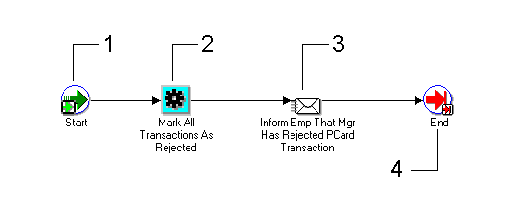
Start (Node 1)
This is a Standard function activity that simply marks the start of the process.
| Variable | Description |
|---|---|
| Function | WF_STANDARD.NOOP |
| Result Type | None |
| Prerequisite Activities | None |
Mark All Transactions As Rejected (Node 2)
If a manager responds to a request for transaction approval by indicating that transactions are rejected, this activity marks all transactions from the notification as Rejected.
| Variable | Description |
|---|---|
| Function | AP_WEB_PCARD_WORKFLOW_PKG. MARKTRANSACTIONSASREJECTED |
| Result Type | Changes transaction status from Verified to Rejected. |
| Required | If you do not perform this activity, you must change the status of transactions to Rejected. |
| Prerequisite Activities | None |
Inform Emp That Mgr Has Rejected PCard Transaction (Node 3)
This notification activity sends a message to an employee card holder that the card holder's manager has rejected the card holder's transactions.
| Variable | Description |
|---|---|
| Required | No |
| Prerequisite Activities | None |
End (Node 4)
This function activity marks the end of the process.
| Variable | Description |
|---|---|
| Function | WF_STANDARD.NOOP |
| Result Type | None |
| Prerequisite Activities | Start |
Configuring Procurement Card Web Pages Using Web Application Dictionary
If your employees use the Credit Cards responsibility of Self-Service Web Applications to verify open procurement card transactions and to view a procurement card transaction history, you can configure the content of the Web pages for these card functions using the Web Applications Dictionary tool. Web Applications Dictionary is a module of Oracle Applications.
Prerequisites
Install Oracle Self-Service Applications for the Web.
Install Web Applications Dictionary.
Web Page Prompts
The following table describes Regions in Web Application Dictionary that you can use to modify the field prompt names for Web pages that are displayed using functions of the Credit Cards responsibility. To modify prompt names, modify the region item Long Label in the Region Items window.
| Web Application Dictionary Region ID | Description |
|---|---|
| AP_WEB_CARD_EMP_VERIFY | The Employee Credit Card Transaction Verification page of the Verify Open Credit Card Transactions function. |
View Transaction History
The following table describes Regions in Web Application Dictionary that you can update to customize how search results are displayed for the View Transaction History function of the Credit Cards responsibility. Update the region items for the region to control what columns to display, what column labels to display, the order in which columns are displayed, and whether a column should be a search attribute.
| Web Application Dictionary Region ID | Description |
|---|---|
| AP_EXP_FEED_DISTS_OPEN | Results page 1 of the Verify Open Transactions function. |
| AP_EXP_FEED_DISTS_HIST | Results page 1 of the View Credit Card Transaction History function. |
Payables Procurement Card Transactions Interface Table
If your procurement card supplier provides multiple records for a single transaction (detailed item level information), then load all records associated with a single procurement card transaction as one record in the AP_EXPENSE_FEED_LINES_ALL table. This table provides many columns for detailed item-level information as well as 30 descriptive flexfield attribute columns. Do this to avoid generating an exception (DUPLICATE REFERENCE) when running Procurement Card Transactions Validation.
Understanding the Payables Procurement Card Transactions Interface Table
Use SQL*Loader to load procurement card transaction information into the AP_EXPENSE_FEED_LINES interface table. When you initiate the Procurement Card Transactions Validation program, the import program validates all required transaction data in these tables.The interface table is organized by columns that Payables uses to categorize and store specific transaction information:
- NOT NULL Columns: You must enter values for all NOT NULL columns in the interface table to successfully save your credit card transaction data in the interface table.
- NULL Columns: Such columns in the interface table need not have a value.
- Required Columns: In addition to the NOT NULL columns, there are columns in the interface table that require a value for import. If you do not enter a valid value in a Required field, the record will be rejected during validation.
- Conditionally Required Columns: Payables requires you to enter values in a conditionally required column only if you have entered a value in another column on which the column is dependent.
- Optional Columns: You can use some columns in the interface table to import additional procurement card transaction data.
Important: If you are running Payables in a multi-org environment, you may want to populate ORG_ID when you load the Payables Procurement Card Transactions Interface table.
Using SQL*Loader to Populate the Payables Open Interface Tables
- For each invoice, the program should identify the supplier by providing a value for at least one of the following columns: VENDOR_ID, VENDOR_NUM, VENDOR_SITE_ID, or PO_NUMBER. In addition, for each record, you must populate the following required columns in AP_INVOICES_INTERFACE:
- INVOICE_ID
- INVOICE_NUM
- INVOICE_AMOUNT
- SOURCE. Make certain that you specify a Source type lookup exactly as you entered it in the Oracle Payables Lookups window.
- For each invoice line, include the following values to populate the columns in the AP_INVOICE_LINES_INTERFACE:
- INVOICE_ID
- LINE_TYPE_LOOKUP_CODE
- AMOUNT
- In addition, if you are importing foreign currency invoices, include information to populate the following columns in AP_INVOICES_INTERFACE. If this exchange rate information is the same for all invoices and invoice distributions you import, you can include this information in your SQL*Loader control file, instead of entering it separately for each invoice.
- EXCHANGE_RATE_TYPE
- EXCHANGE_RATE (if you use User-defined rate type)
- Finally, ensure that your invoice flat file has the appropriate information to populate AP_INVOICES_INTERFACE and AP_INVOICE_LINES_INTERFACE as indicated in the preceding table descriptions. If a value is not required for a column, you may leave the column empty. For each supplier record, you must populate the following required columns in AP_SUPPLIERS_INT:
- VENDOR_INTERFACE_ID
- VENDOR_NAME
For each supplier site record, you must populate the following required columns in AP_SUPPLIER_SITES_INT:
- VENDOR_INTERFACE_ID or VENDOR_ID
- VENDOR_SITE_CODE
- ORG_ID and/or OPERATING_UNIT_NAME
For each supplier site contact record, you must populate the following required columns in AP_SUP_SITE_CONTACT_INT:
- VENDOR_SITE_ID or
- VENDOR_SITE_CODE and ORG_ID and/or OPERATING_UNIT_NAME.
- LAST_NAME
- Create a SQL*Loader control file.
- Read the SQL*Loader documentation to learn how to write a SQL*Loader control file. The file you write will vary greatly depending on the nature and format of the invoice or supplier flat file you use. Your control file must populate the open interface tables as indicated in the previous table descriptions. See also: SQL*Loader in your Oracle Server documentation.
- Code your control file to populate the SOURCE column in AP_INVOICES_INTERFACE with the Source code exactly as you defined it in the Oracle Payables Lookups window.
- If all your invoices are in the same currency, you can hard code the value for DEFAULT_CURRENCY_CODE in AP_INVOICES_INTERFACE and CURRENCY_CODE in AP_INVOICE_LINES_INTERFACE in your control file.
- Use the SQL*Loader program you created to load your invoice or supplier information from your flat file into the interface tables. Indicate your control file as the SQL*Loader control file, your invoice or supplier flat file as the SQL*Loader input file, and your Payables SQL*Plus username and password as the database sign on. For more information see your Oracle server documentation.
- For invoice information, use the Open Interface Invoices window to review and edit the data in the Payables Open Interface tables.
Credit Card Transaction Loader Programs
Use the credit card transaction loader programs to import credit card transaction data into the AP_CREDIT_CARD_TRXNS_ALL table. Oracle provides loader programs for these credit card transaction data file formats:
- American Express KR-1025 format
- Diner's Club Standard Data File format
- MasterCard Common Data Format, versions 2.0 and 3.0
- US Bank Visa format
- Bank of America Visa TS2 format
After loading credit card transaction data into the AP_CREDIT_CARD_TRXNS_ALL table, you run the Credit Card Transaction Validation program to validate your data. Once validated, employees can enter these credit card transactions on expense reports.
Important: Other steps are required to successfully load and validate credit card transactions data for use in expense reports.
Credit Card Transactions Loader Preformat
Due to SQL*Loader constraints, Visa and MasterCard data files may require preformatting before you can load them into the AP_CREDIT_CARD_TRXNS_ALL table. This is necessary if a credit card transaction is represented by more than one record, with each record having a specific meaning. In this case, you must run the preformat program to create a single record for each transaction.Use the Credit Card Transactions Loader Preformat program to convert Visa and MasterCard transaction data into the correct format. After you successfully run this program, you can run the applicable loader program or your customized loader program for your credit card data.
If you are using one of the combined load and validate programs, then you do not need to run the Credit Card Transactions Loader Preformat program because these programs do not use SQL*Loader. If you customize the loader process for Visa or MasterCard, review the data files you receive from your card provider to determine if preformatting is necessary.
You submit the Credit Card Transactions Loader Preformat program from the Submit Request window.
Selected Program Parameters
- Input Data File: Storage location for the credit card transaction files received from the card issuer.
- Output Data File: Storage location for the output from the Credit Card Transaction Loader Preformat program.
- Card Brand: Name of the credit card data that you are preformatting.
US Bank Visa Transaction Loader
After loading US Bank Visa credit card transaction data into the AP_CREDIT_CARD_TRXNS_ALL table, run the Credit Card Transaction Validation program to validate your data. See: Credit Card Transaction Validation Program, Oracle Payables User Guide.
You submit the US Bank Visa Card Transaction Loader program from the Submit Request window. See: Submitting Standard Reports, Programs, and Listings, Oracle Payables User Guide.
Prerequisite
Submit the Credit Card Transaction Loader Preformat program for your US Bank Visa data.
Selected Program Parameters
- Data File: Storage location for the output from the Credit Card Transaction Loader Preformat program for your US Bank Visa data.
Bank of America Visa Transaction Loader
Use the Bank of America Visa Transaction Loader program to import Bank of America Visa credit card transaction data into the AP_CREDIT_CARD_TRXNS_ALL table. You must run the Credit Card Transaction Loader Preformat program on this data before you can run the Bank of America Visa Transaction Loader.After loading Bank of America Visa credit card transaction data into the AP_CREDIT_CARD_TRXNS_ALL table, run the Credit Card Transaction Validation program to validate your data. See: Credit Card Transaction Validation Program, Oracle Payables User Guide.
You submit the Bank of America Visa Card Transaction Loader program from the Submit Request window. See: Submitting Standard Reports, Programs, and Listings, Oracle Payables User Guide.
Prerequisite
Submit the Credit Card Transaction Loader Preformat program for your Bank of America Visa data.
Selected Program Parameters
- Data File: Storage location for the output from the Credit Card Transaction Loader Preformat program for your Bank of America Visa data.
Diner's Club Transaction Loader
Use the Diner's Club Transaction Loader program to import Diner's Club credit card transaction data acquired from your card issuer into the AP_CREDIT_CARD_TRXNS_ALL table. After loading Diner's Club credit card transaction data into the AP_CREDIT_CARD_TRXNS_ALL table, run the Credit Card Transaction Validation program to validate your data. See: Credit Card Transaction Validation Program, Oracle Payables User Guide.You submit the Diner's Club Transaction Loader program from the Submit Request window. See: Submitting Standard Reports, Programs, and Listings, Oracle Payables User Guide.
Selected Program Parameters
- Data File: Storage location for the Diner's Club credit card transaction file received from your card issuer.
American Express Transaction Loader
Use the American Express Transaction Loader program to import American Express credit card transaction data acquired from your card issuer into the AP_CREDIT_CARD_TRXNS_ALL table. After loading American Express credit card transaction data into the AP_CREDIT_CARD_TRXNS_ALL table, run the Credit Card Transaction Validation program to validate your data. See: Credit Card Transaction Validation Program, Oracle Payables User Guide.You submit the American Express Transaction Loader program from the Submit Request window. See: Submitting Standard Reports, Programs, and Listings, Oracle Payables User Guide.
Selected Program Parameters
Data File. Storage location for the American Express credit card transaction file received from your card issuer.Credit Card Transaction Loader and Validation Programs
Use the credit card transaction loader and validation programs to both import credit card transaction data into the AP_CREDIT_CARD_TRXNS_ALL table and validate this transaction data in a single step. Oracle provides transaction loader and validation programs for these credit card providers:
- American Express KR-1025 format
- Diner's Club Standard Data File format
- MasterCard Common Data Format, versions 2.0 and 3.0
- Visa VCF4 format
- US Bank Visa format
Important: To use the credit card transaction loader and validation programs, you must have installed the appropriate version of Oracle Internet Expenses.
If you have written your own SQL*Loader program to upload credit card transactions, you can validate these transactions using the Credit Card Transaction Validation program.
MasterCard CDF and MasterCard CDF3 Transaction Loader and Validation Programs
Use the MasterCard CDF Transaction Loader and Validation program to import MasterCard Common Data Format, version 2.0 transaction data into the AP_CREDIT_CARD_TRXNS_ALL table and validate this transaction data. Use the MasterCard CDF3 Transaction Loader and Validation program to import MasterCard Common Data Format, version 3.0 transaction data into the AP_CREDIT_CARD_TRXNS_ALL table and validate this transaction data.Once validated, employees can enter these MasterCard transactions on expense reports.
You submit either the MasterCard CDF Transaction Loader and Validation program or the MasterCard CDF3 Transaction Loader and Validation program from the Submit Request window.
Selected Program Parameters
- Card Program Name: The name of the MasterCard card program for which you want to validate credit card transaction data.
- Data File: Name of the data file received from your card issuer that contains the MasterCard credit card transaction data.
Visa VCF 3/4 Transaction Loader and Validation Program
Once validated, employees can enter these Visa VCF3 and VCF4 transactions on expense reports.
You submit the Visa VCF 3/4 Transaction Loader and Validation program from the Submit Request window.
Selected Program Parameters
- Card Program Name: The name of the Visa VCF3 or VCF4 card program for which you want to validate credit card transaction data.
- Data File: Name of the data file received from your card issuer that contains the Visa VCF3 or VCF4 credit card transaction data.
US Bank Visa Transaction Loader and Validation Program
Use the US Bank Visa Transaction Loader and Validation program to import US Bank Visa transaction data into the AP_CREDIT_CARD_TRXNS_ALL table and validate this transaction data.Once validated, employees can enter these US Bank Visa transactions on expense reports.
You submit the US Bank Visa Transaction Loader and Validation program from the Submit Request window.
Selected Program Parameters
- Card Program Name: The name of the US Bank Visa card program for which you want to validate credit card transaction data.
- Data File: Name of the data file received from your card issuer that contains the US Bank Visa credit card transaction data.
Diner's Club Transaction Loader and Validation Program
Use the Diner's Club Transaction Loader and Validation program to import Diner's Club transaction data into the AP_CREDIT_CARD_TRXNS_ALL table and validate this transaction data.Once validated, employees can enter these Diner's Club transactions on expense reports.
You submit the Diner's Club Transaction Loader and Validation program from the Submit Request window.
Selected Program Parameters
- Card Program Name: The name of the Diner's Club card program for which you want to validate credit card transaction data.
- Data File: Name of the data file received from your card issuer that contains the Diner's Club credit card transaction data.
American Express Transaction Loader and Validation Program
Use the American Express Transaction Loader and Validation program to import American Express transaction data into the AP_CREDIT_CARD_TRXNS_ALL table and validate this transaction data.Once validated, employees can enter these American Express transactions on expense reports.
If you have set up American Express card programs for credit card data download, you can also use the American Express Transaction Loader and Validation program to download credit card transaction data files from the American Express server.
You submit the American Express Transaction Loader and Validation program from the Submit Request window.
Selected Program Parameters
- Card Program Name: The name of the American Express card program for which you want to validate credit card transaction data or download transaction data.
- Data File: Name of the data file received from your card issuer that contains the American Express credit card transaction data.
No comments:
Post a Comment